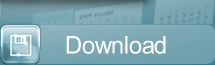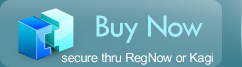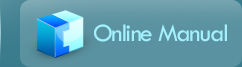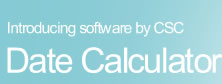


How Attorneys use this as a legal calendar
After a selected date:
For example if you are an attorney you have deadlines to respond to motions, petitions, complaints, discovery requests or important correspondence, Press the "After a Selected Date" button. Next, enter the date the document is received in the calendar on the left. From the pulldown menu at the top of the window, select the calendar featuring the type of days you wish counted. For example, if you wish to count all days, including weekends and legal holidays, then select the "Default Calendar". This calendar has no "Vacation" days by default. If you wish to exclude weekends and legal holidays from your computation, then select the calendar you have set "Vacation" days on. Next, enter the number of days until your deadline in the blank on the far left. Then press the "Calculate" button at the bottom of the window. Date Calculator will display the deadline on the calendar on the right of the screen.
View Examples of ways Attorneys might use Date CalculatorBefore a selected date:
For example if you are an attorney you have deadlines to respond to motions, petitions, complaints, discovery requests or important correspondence, Press the "After a Selected Date" button. Next, enter the date the document is received in the calendar on the left. From the pulldown menu at the top of the window, select the calendar featuring the type of days you wish counted. For example, if you wish to count all days, including weekends and legal holidays, then select the "Default Calendar". This calendar has no "Vacation" days by default. If you wish to exclude weekends and legal holidays from your computation, then select the calendar you have set "Vacation" days on. Next, enter the number of days until your deadline in the blank on the far left. Then press the "Calculate" button at the bottom of the window. Date Calculator will display the deadline on the calendar on the right of the screen.
View Examples of ways Attorneys might use Date CalculatorBetween two selected dates:
If you want to determine exactly how many days opposing counsel's responses to your discovery requests are overdue, then press the "Between Two Selected Dates" button. Select the appropriate calendar from the "Active Vacation List." Next, enter the date your opponent's discovery responses were due in the calendar on the left. In the calendar on the right, enter today's date. Then press the "Calculate" button at the bottom of the window. DateCalculator will display the delinquent days in the blank on the far left.